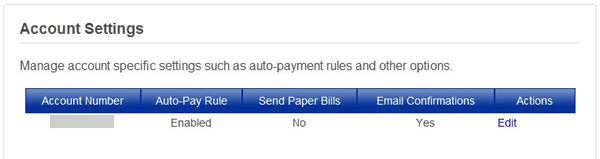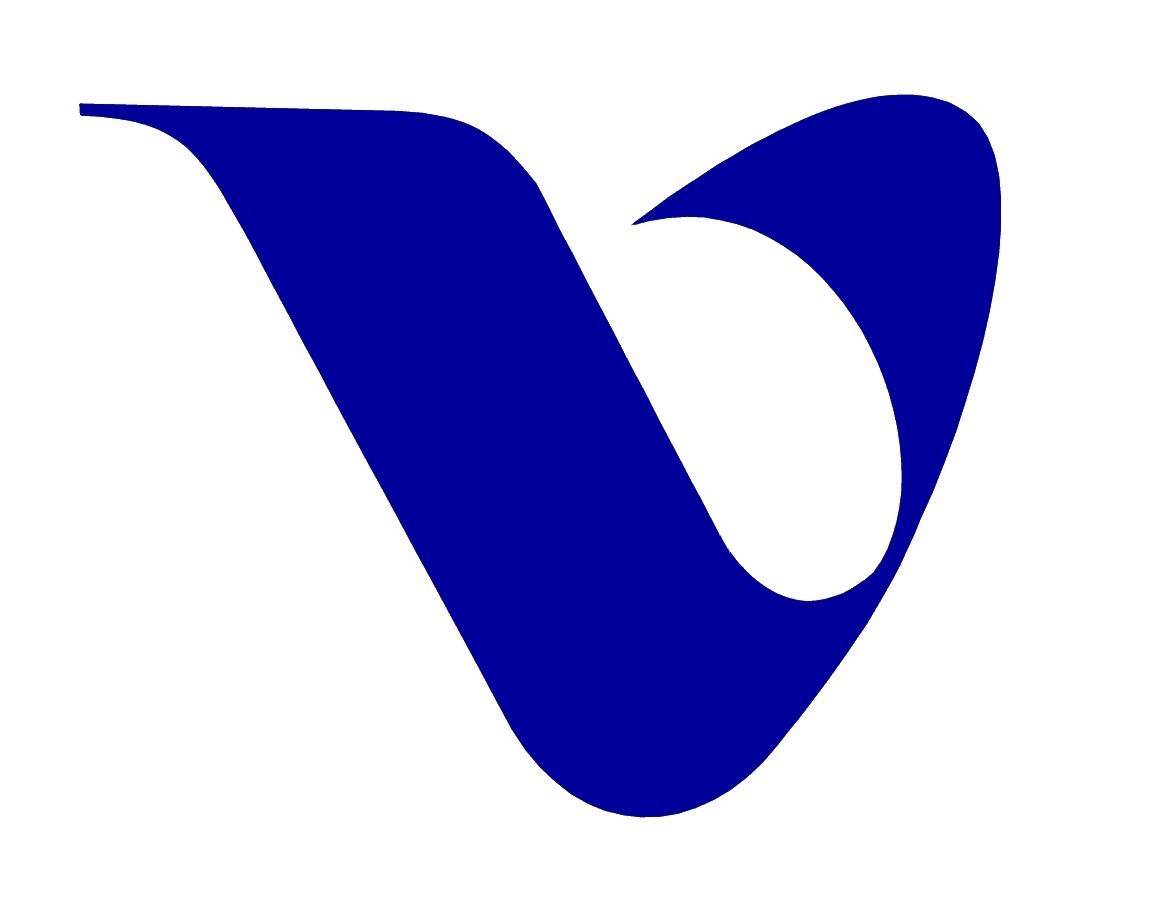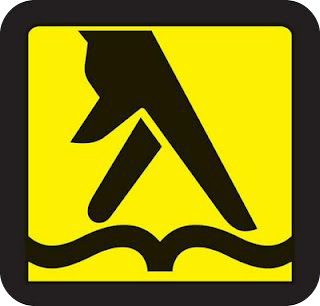Automatic Payment Rules – Payment rules allow you to set a payment threshold that will make a payment only to an amount that you specify. For instance, you can create a Payment Rule with a threshold of $100.00. So, when your bill is due, if the amount due is under $100.00, the bill will be paid. If the amount due is above $100.00, the bill will not be paid. You can still make a payment by using the normal payment process, or by making an eBill One Time Pay.
You must create a Auto-Pay rule to enable Automatic Payments.
Follow these steps to create a payment rule.
- Login to eBill and click the Options tab. In the Account Settings section click Edit.
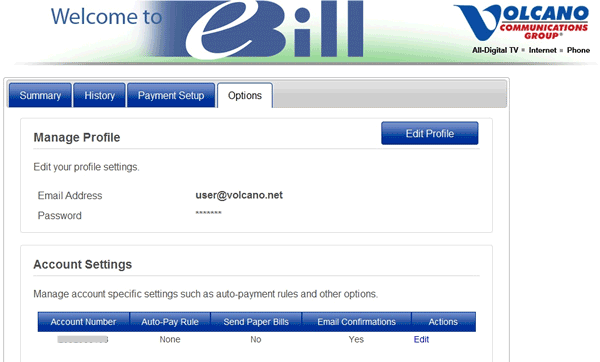
- In the Manage Auto-Pay Rule section, enter the Payment Threshold amount, and select the Payment Account you wish to use to make the automatic payment. Read through the Terms and Conditions and check the “I have reviewed…” checkbox. Click Save.
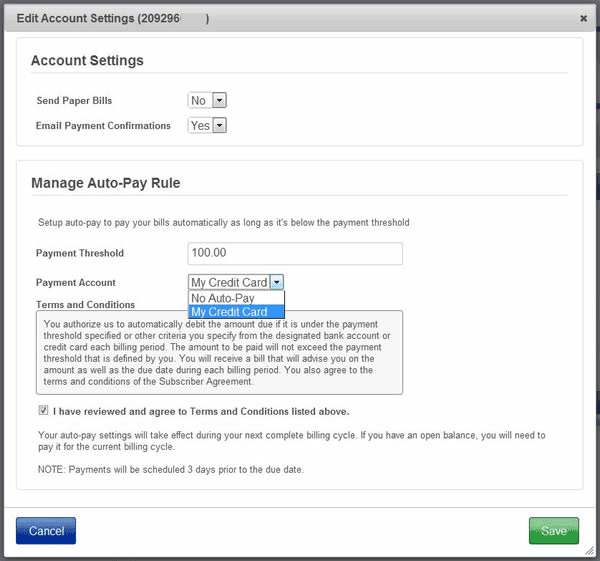
A message will display letting you know that the Auto-Pay rule has been saved.
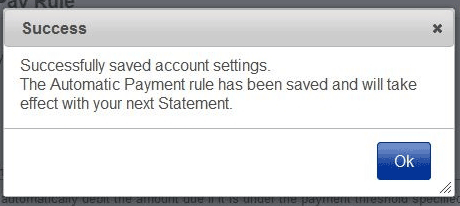
- Back at the Options tab, the Account Settings will show that an Auto-Pay Rule is Enabled.