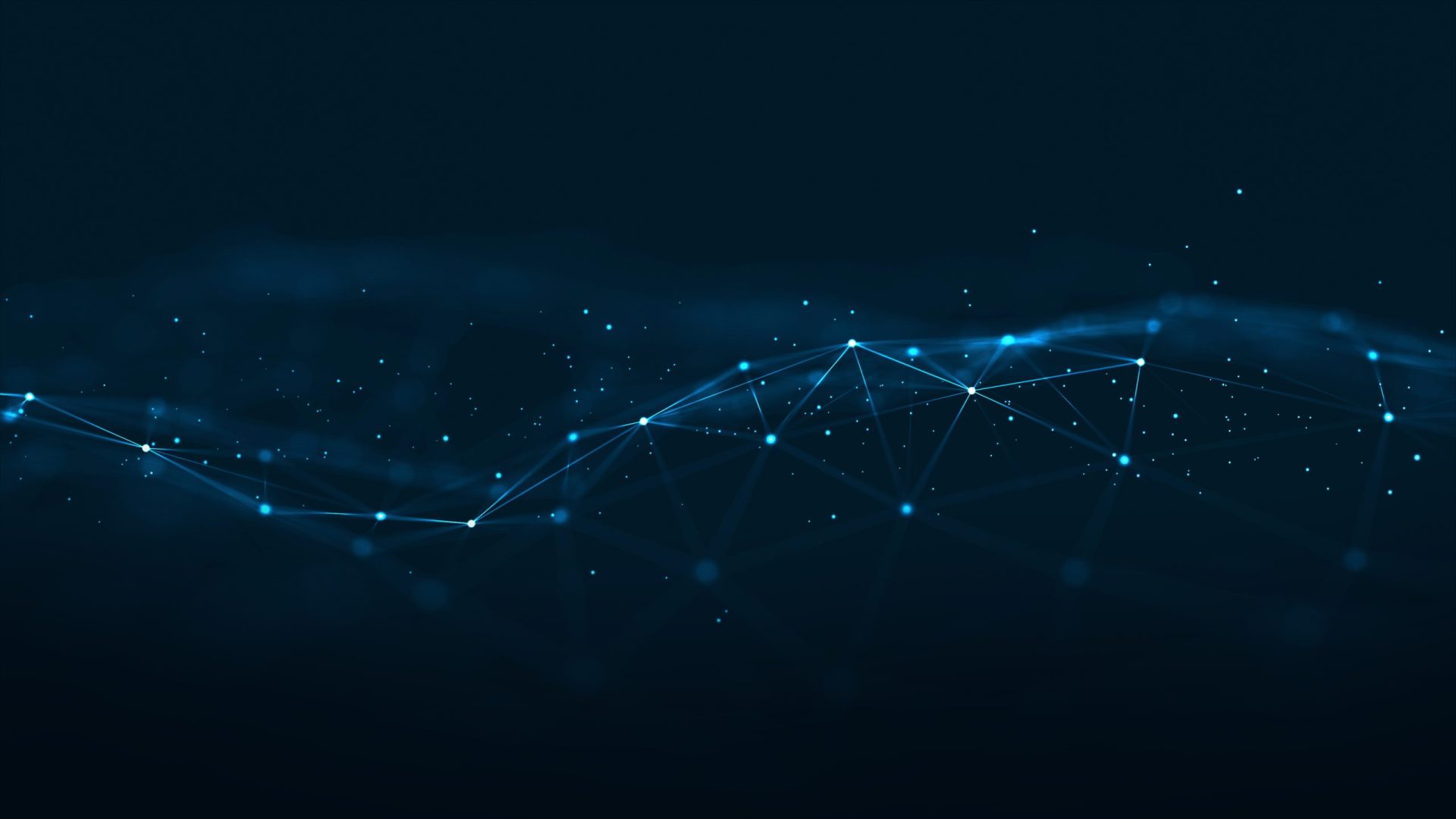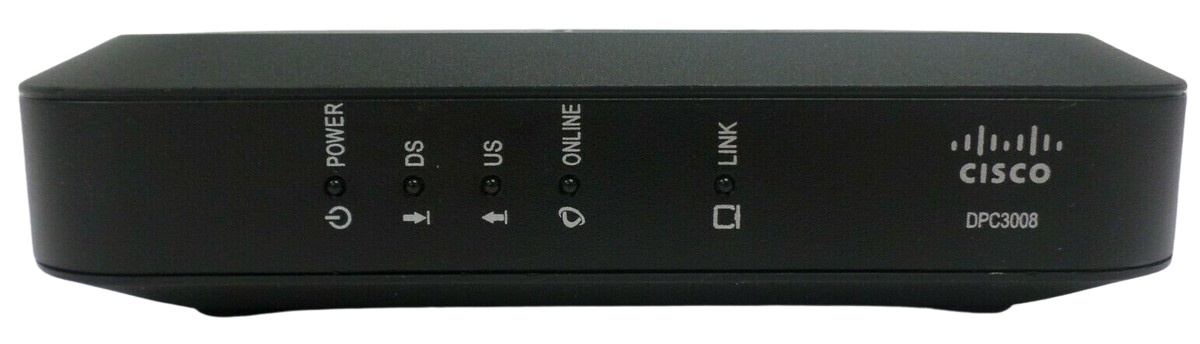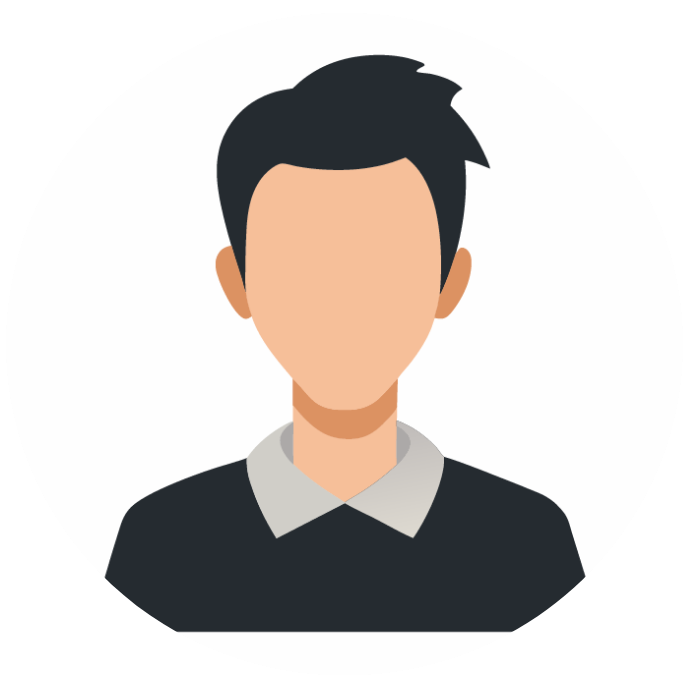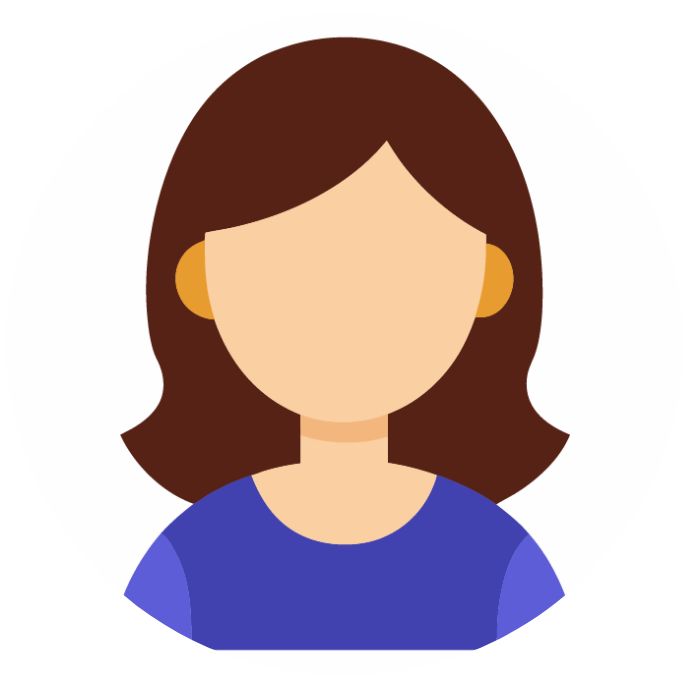Security and Settings Tag
Security & Settings Frequently
Asked Questions
Information about viruses, spam, spyware, security, and FTP settings.
DSL Link
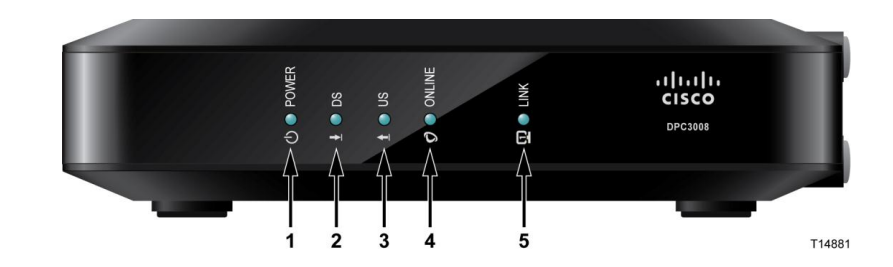
- After the cable modem is successfully registered on the network, the POWER,DS, US, and ONLINE LEDs illuminate continuously to indicate that the cablemodem is active and fully operational.POWER – ON, power is applied to the cable modem
- DS- ON, the cable modem is receiving data from the cable network
- US-ON, the cable modem is sending data to the cable network
- ONLINE- ON, the cable modem is registered on the network and fully operational
- LINK-ON, the Ethernet connection is operational. BLINKING indicates that data is being transferred
Note: After the cable modem is successfully registered on the network, the POWER,DS, US, and ONLINE LEDs illuminate continuously to indicate that the cable modem is active and fully operational.
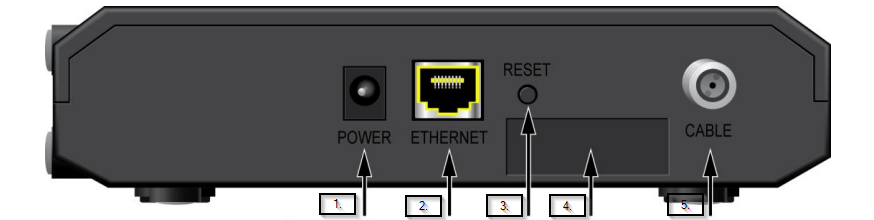
- POWER– Connects the cable modem to the AC power adapter that is provider with your cable modem.
- Ethernet- One RJ-45 Ethernet port connects to the Ethernet port on your PC or your home network
- RESET- —A momentary pressing (1-2 seconds) of this switch causes a reset-to factory default of all settings and then reboots the cable modem
CAUTION: The RESET button is for maintenance purposes only. Do not use unless instructed to do so by your service provider. Doing so may cause you to lose any settings you have selected.
- CABLE- F-connector connects to an active cable signal from your service provider
Guids Link
Internet Help Guides
Learn about Volcano.net email features, how to set up your email account, and about Volcano Webmail
Troubleshooting Volcano Internet Service
More troubleshooting steps for DSL, Cable Modem, and fixed wireless internet services. DSL and cable modem and router descriptions and wiring diagrams.
Learn about how to avoid viruses, trojans, and other types of malware, and what to do if you get infected.
Home Networking and Wireless Security
A home network offers many possibilities—this guide highlights some useful options