Click or tap here to download one of our Volcano Internet Survival Guides (PDF) or use our FAQ section below
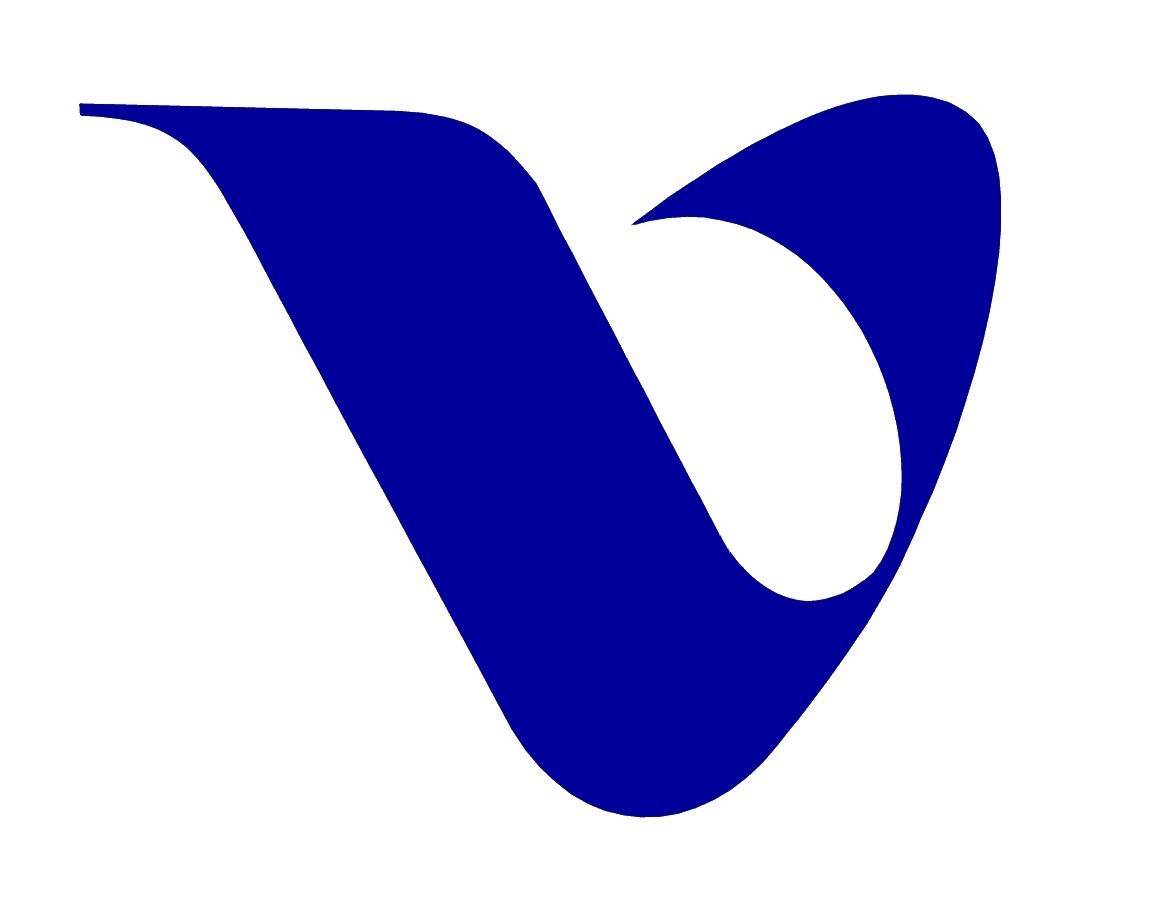

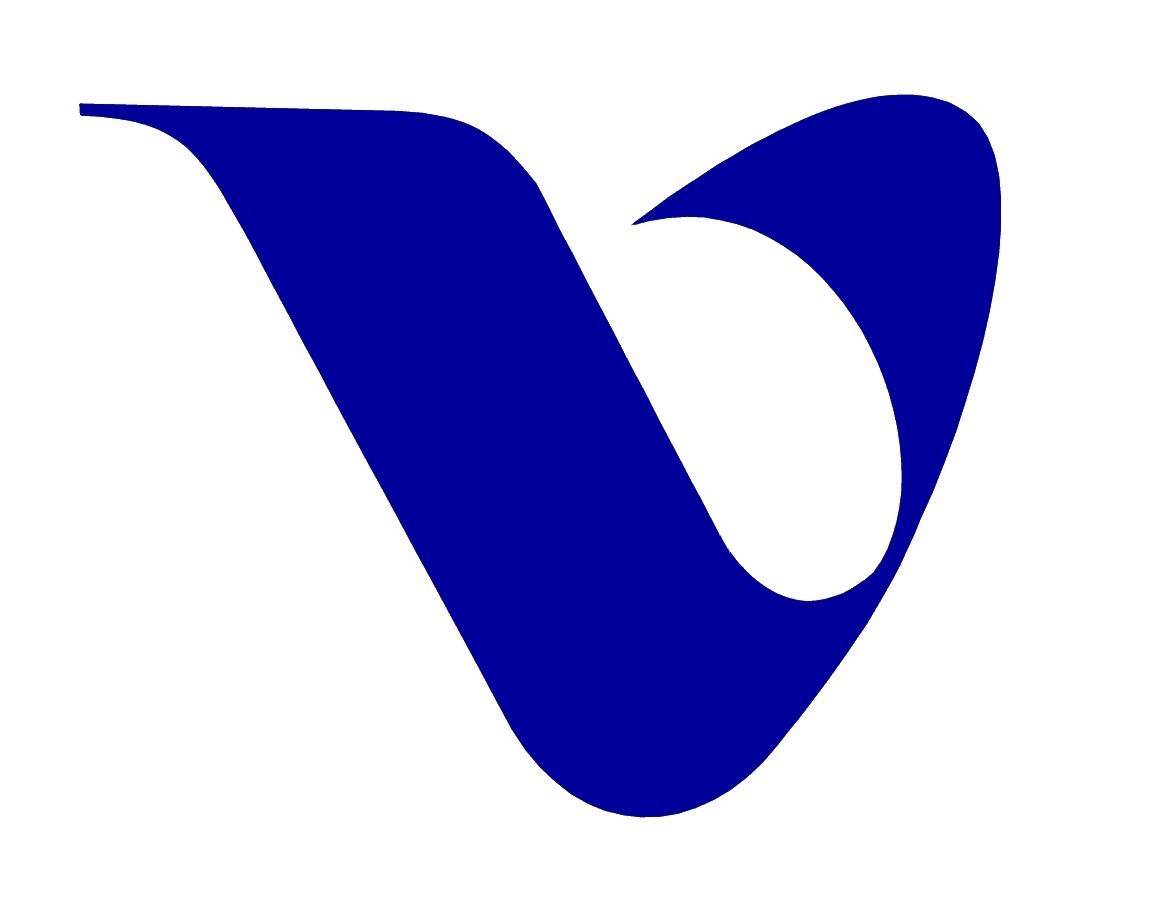

Click or tap here to download one of our Volcano Internet Survival Guides (PDF) or use our FAQ section below
Keeping your computer and the information stored on it safe has become an important yet very confusing topic. After hearing about things like viruses, worms, spyware, and spam it’s hard to know what to do and even where to start. Well, we are going to try to break all this down so you can have an idea of what this is about, and what you can do to keep your computer as safe as possible.
There are simple steps that you can take that will greatly reduce your chances of being a victim of a computer scam, spyware, or a destructive virus. As a broadband user, you should be aware of online risks and how to protect yourself against them.
Windows Update
Microsoft will frequently release security updates to patch any vulnerabilities that have been found in Windows. Although downloading and installing these updates can be time consuming and frustrating, it is very important that these critical security updates are installed. Without these security updates from Microsoft installed, your computer will be at risk.
You can schedule Windows to automatically download and install these updates. For Windows XP Service Pack 2, there is an Automatic Updates icon in the Control Panel where you can set how you want your computer to download and install updates. In Windows XP Service Pack 1, settings for Automatic Updates are in Control Panel->System->Automatic Updates tab.
Unless you keep up on downloading and installing these updates yourself on a very regular basis, you should set Windows to automatically download and install critical updates.
Back up important data
If you do get infected by a virus, worm or some other online pest, you may end up losing important data. By backing up important data like your Address Book, important email, tax documents and so on, you will prevent permanent loss of vital information.
Only download files from trusted sources
You should only download files from websites you trust. If you are unsure about a file’s legitimacy, do not download it.
There are many free programs that are available online that may seem like they would be useful or entertaining. Many of these free programs have advertising software bundled with them. These advertising programs can produce pop-up ads, track your browsing habits and slow your computer’s performance. Some types of free programs that can have adware and spyware include programs that claim to increase your Internet connection speed, file sharing programs, smiley and font packages, and browser toolbars to name a few. Most deceptive are programs that claim to be a spyware removal program or a program that will improve the performance of your computer, when what they really do is install spyware on your computer and slow down your computer.
Be cautious of these types of advertisements and of what types of free programs you chose to download. If there is a program that you are interested in installing, you should read the user agreement to find out if an advertising program is bundled with the program you want. If you are still unsure if it is a safe program, perform an online search with the title of the program in the search field. If the majority of the search results are websites giving frustrated users instructions on how to remove the program, it is probably not safe.
If you are still unsure about a program, then you should avoid downloading it to your computer. With Internet security, it’s always better to err on the side of caution.
Use an Anti-Virus program and keep it updated
There are quite a few anti-virus programs that you can purchase and they should all do about the same thing for you, protect your computer from viruses. Whether you get Norton, McAfee, or another anti-virus program, the most important thing is to keep it updated. New viruses come out all the time, and after they do, the anti-virus companies will release new definitions for the new virus. If you do not download the new updates to your computer with these new definitions, you will be susceptible to new viruses. You should update your anti-virus program at least once a week.
Also either set your anti-virus program to do regular scans, or manually scan your computer for viruses frequently. If you download updates, you should scan after you get the updates.
Use a Firewall
A firewall is basically a gatekeeper that stands in between your computer and the Internet. Firewalls will block unwanted connections and traffic from coming into your computer and also control what programs on your computer have access to the Internet.
There are two different types of firewalls that you can have, either a program installed on your computer, or a piece of hardware called a router. If you have a high-speed, always on connection such as DSL or Cable Modem service, having a router will provide you with extra security and is recommend by most computer security professionals.
Common Sense
You wouldn’t leave your front door wide open if you were concerned about someone breaking into your house and robbing you. Protect your computer by using a firewall and anti-virus program. You wouldn’t accept free candy from a stranger. Be cautious, even suspicious of free software that you may come across online. The best protection you can provide yourself is to educate yourself about online dangers and use common sense when you are connected to the Internet.
Spyware and adware are programs that are installed on your computer, usually without your knowledge, that can make pop-up windows appear, track your web surfing habits, change your homepage, and the worst type of spyware will log what you type on your keyboard. Have you seen pop-ups come up without end, or has the homepage changed on its own to some search page? Has your computer’s performance slowed to the point of almost being unusable? Are you not even able to get online anymore? These are all symptoms of spyware and if they sound familiar, you probably have spyware on your computer.
Spyware has become so common that it is safe to say that most computers connected to the internet have spyware on them. Some recent studies have found that over 90% of computers that are online have some type of spyware.
There are a few different ways that spyware gets on your computer. Free programs often have advertising software that is installed when you install the free program that you wanted. Examples of these types of free programs are file sharing programs, Internet accelerator programs, and browser toolbars to name just a few. Also, through security vulnerabilities, webpages can install software on your computer without you being aware. These “drive by downloads” use a feature in Internet Explorer to download and install their software (more on this later). Some sneaky programs that claim to remove spyware, will actually install spyware on your computer. So if you have clicked on a pop-up ad from one of these types of programs, you may have spyware.
To remove spyware from your computer you will need a program that will scan for spyware on your computer and then let you remove what it finds. We have found running more than one spyware removal program is an effective way of getting rid of most if not all the spyware that may be on your computer. The following three programs seem to be the most recommended and are the programs that we use here.
Ad-Aware SE– Free to download and update
Spybot – Search and Destroy– Free to download and update
AVG Anti-Spy– Free version available
If you suspect that you may have spyware, download, install, update and run these three programs. You can download Ad-Adware and Spybot from the Download.com Spyware Center. AVG Anti-Spy can be found at free.grisoft.com. After downloading and installing the programs, you should update them before you scan your computer. Ad-Aware and Spybot will allow you to update during the installation of the programs. If you are not able to get online to update the programs, go ahead and run them as they are, and after you have scanned your computer with all three, give the update another try.
After scanning with these programs, most if not all the spyware is gone and most computers are able to get online without a problem. However there are some cases where spyware will remain even after scanning with these removal programs.
Now that you have removed all the spyware from your computer, you will want to keep from getting it again. Taking some preventative steps can help you avoid spyware and the problems that come with it.
One of the major concerns about the Internet is Unsolicited Commercial Email or as it is more commonly referred to, spam. Whether you are starting new Volcano Internet service, or you have been a customer for years, we would like to give you a few tips and ideas to minimize the amount of junk email that you may receive at your Volcano.net email address.
Volcano email accounts are protected against spam with a spam filter on our server. The spam filter will block out most unwanted mail, however no filter is perfect and some spam may get through. You should still follow some basic guidelines to avoid getting spam sent to you.
Spam is unwanted email sent to your email account without your permission. These messages may be chain letters, get rich quick schemes, advertising for a dubious product, or contain objectionable material.
Here is a list of helpful tips that will limit how much spam you may get.
Viruses are an unfortunate reality of the Internet. There seem to be new viruses that come out all the time causing more and more problems for everybody. However, there are some things that you can do to protect yourself. By following good security practice and using common sense, you can minimize your risk of becoming a victim of the next virus. Please read through the following tips.
DNS Addresses:
204.213.194.20
Incoming Mail Server:
pop.volcano.net
Port – 110
NO SSL
Username – entire email address including the “@volcano.net”
Outgoing Main Server:
mail.volcano.net
Port – 587
NO SSL
Username – entire email address including the “@volcano.net”
(if Microsoft email client, on “server” tab check the “use same settings…” button, NOT the “Login using…” button)

Business Office Hours:
Mon-Fri: 8:00am-5:30pm
Sat: 8:00am-4:30pm
Phone: 1.209.296.7502
Toll Free: 1.888.886.5226
Repair: 1.209.296.7501

Walk-In Hours:
Mon-Fri: 8:00am-5:30pm
Sat: 8:00am-4:30pm
Internet Technical Support:
1.209.296.7574
Available 24/7/365
for Volcano Internet and Volcano
Managed Wi-Fi
Volcano Internet Provider does not support third party Wi-Fi routers.

Business Office Hours:
Mon-Fri: 8:00am-5:30pm
Sat: 8:00am-4:30pm
Pine Grove, Pioneer, West Point:
Information: 1.209.296.2288
Repair: 1.209.296.2280
Kirkwood:
Information: 1.888.886.5226
Repair: 1.209.258.2280
Ione and Camanche:
Information: 1.209.296.2288
Repair: 1.209.296.2280
We are here to serve you.
For product information, billing questions or to order services, call us Monday through Saturday during normal business hours. To report service related issues call us 24/7/365 and our call center representative will be available to assist you.
To Report Service Issues (24hours):
1.209.296.7501
Weather and Time:
1.209.296.8463