

TV Help & Troubleshooting
Guides, Help, and Everything You Need to Enjoy Your TV Service.
TV Guides & Support
Find guides for VolcanoView, i-guide, and answers to frequently asked questions
If your TV is frozen and unresponsive, try turning it off and unplugging it from the power source for about 30 seconds. Then plug it back in and turn it on. This resets the system and often resolves the issue. If power-cycling your TV does not resolve the problem, please contact our customer support team at 1.209.296.7502
If you’re moving, please call our business office at 1.209.296.7502—equipment can usually be transferred within our service area, but if you’re moving out, it must be returned to avoid fees.
If your TV says “No Signal,” it likely means it’s on the wrong input. Press the Input or Source button on your remote and switch through the options until your picture appears—most TVs are typically set to ‘HDMI 1’.
Adding an additional set-top box to another room in your home is simple, please contact our business office at 1.209.296.7502 who will be happy to assist you.
How to Program your TV Remote
- The Amino Amigo remote is designed to auto pair with your set-top box as soon as batteries are inserted or any key is pressed. If pairing doesn’t complete automatically, simply press and hold the ‘Apps’ and ‘OK’ buttons for a few seconds to manually pair the remote.
- Turn on TV
- Press and hold down “OK” and the “MUTE” button together until the green light at the top of the remote turns on and stays on. Release buttons.
- Press and hold down the “UP” channel button until the TV turns off (be patient, it could take up to a minute).
- As soon as the TV turns off, release the “UP” channel button.
- Press the “MUTE” button and the TV should turn on. If not, press and release the “DOWN” channel button. Repeat pressing and releasing the “DOWN” channel button until the TV turns on.
- Press the “OK” button and the green light will flash. The remote is now programmed for your TV.
- Turn on TV
- Press and hold down “SELECT/OK” and the “MUTE” button together until the lights at the top of the remote start flashing. Release buttons.
- Press and hold down the “UP” channel button until the TV turns off (be patient, it could take up to a minute).
- As soon as the TV turns off, release the “UP” channel button.
- Press the “MUTE” button and the TV should turn on. If not, press and release the “DOWN” channel button. Repeat pressing and releasing the “DOWN” channel button until the TV turns on.
- Press the “SELECT/OK” button and the lights should flash. The remote is now programmed for your TV.
- Turn on TV
- Press and hold down “TV” button for about 5 seconds until the device LED blinks once and stays on. Continue to hold the “TV” button and press the number key assigned to your brand of TV.
- Brand List: SANYO, SONY SAMSUNG, LG4, TOSHIBA, PANASONIC, PHILIPS, HITACHI, SHARP, VIZIO.
- Release both keys.
- The device LED will blink twice to confirm that the code is stored.
- Press the “POWER” button.
- If the TV turns off, it is programmed for your TV.
- If the TV turns off, it is programmed for your TV.
- If it does not turn off, use the pre-programmed 30 digit code method or scanning method as described in your manual.

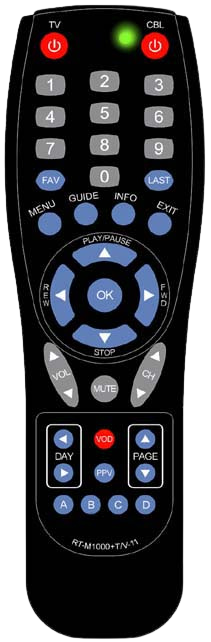




Broadband Basics: Understanding the Difference Between Speed and Bandwidth

Good News! Volcano Communications Lifts Phone Requirement for Internet Service
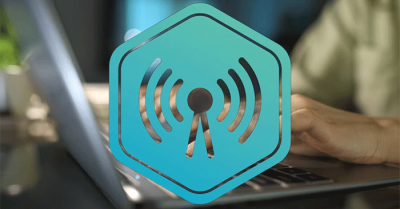
Wi-Fi Placement Matters: How to Maximize Your Signal Strength
